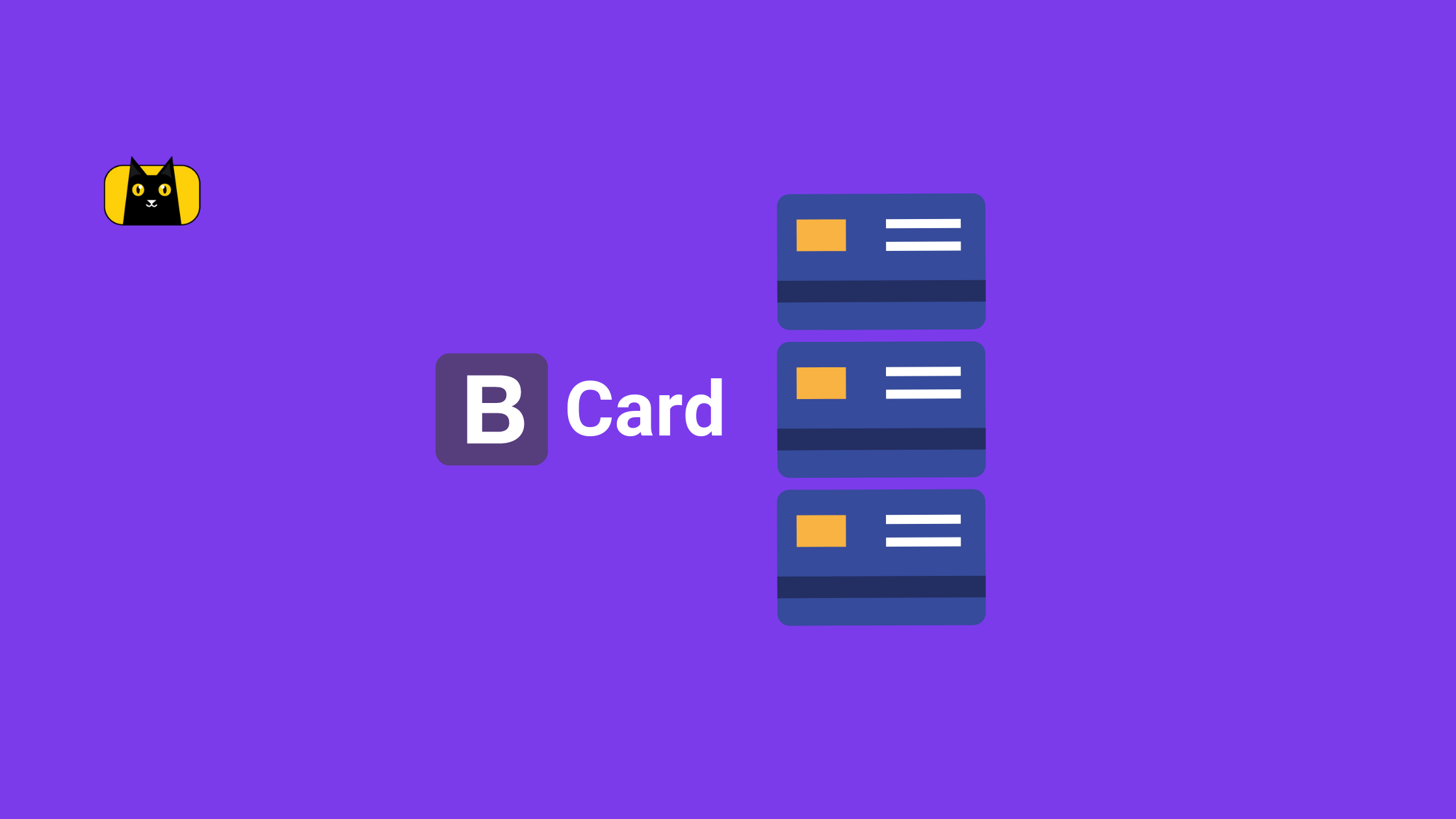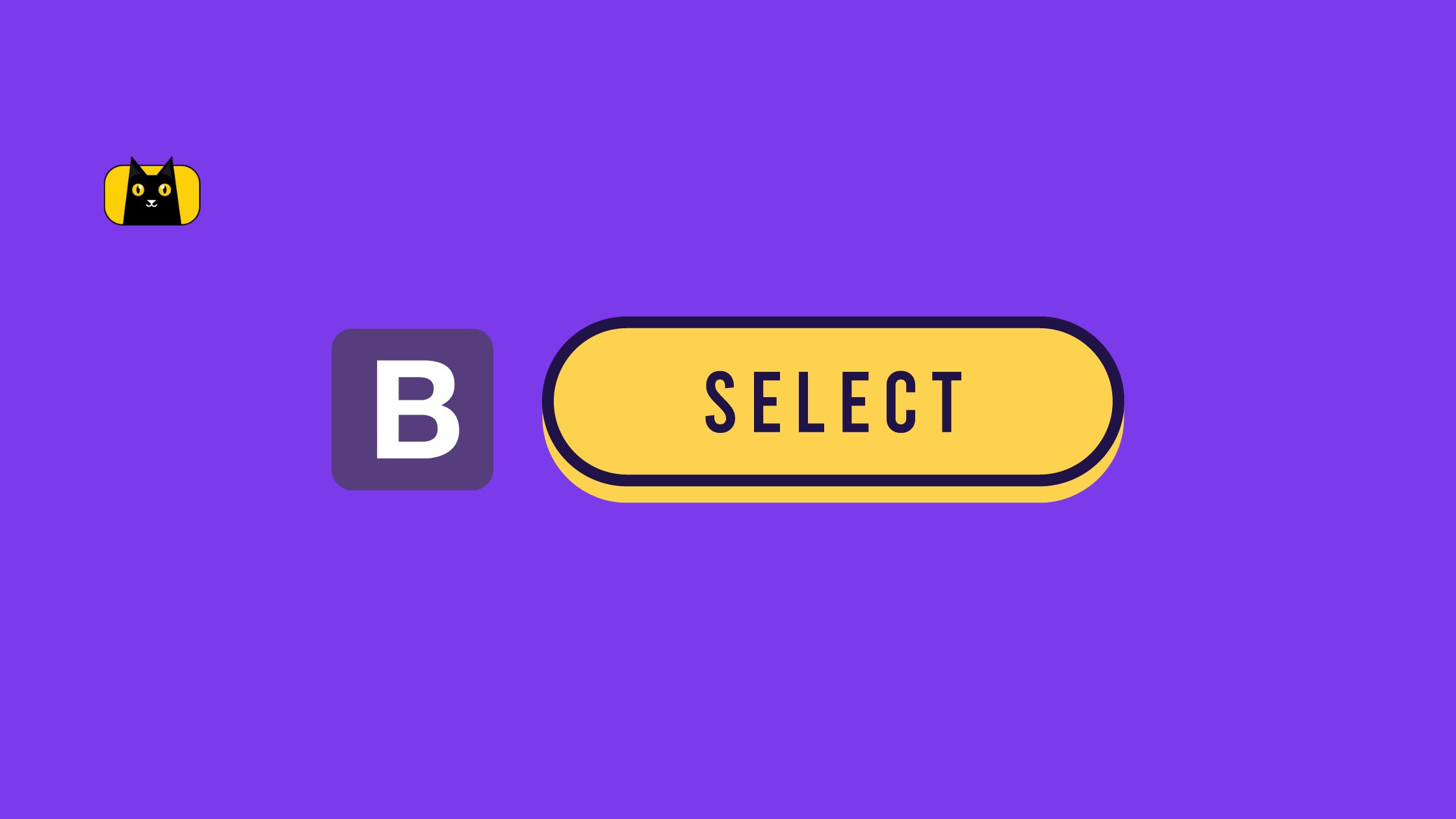Does Bootstrap have a CDN?
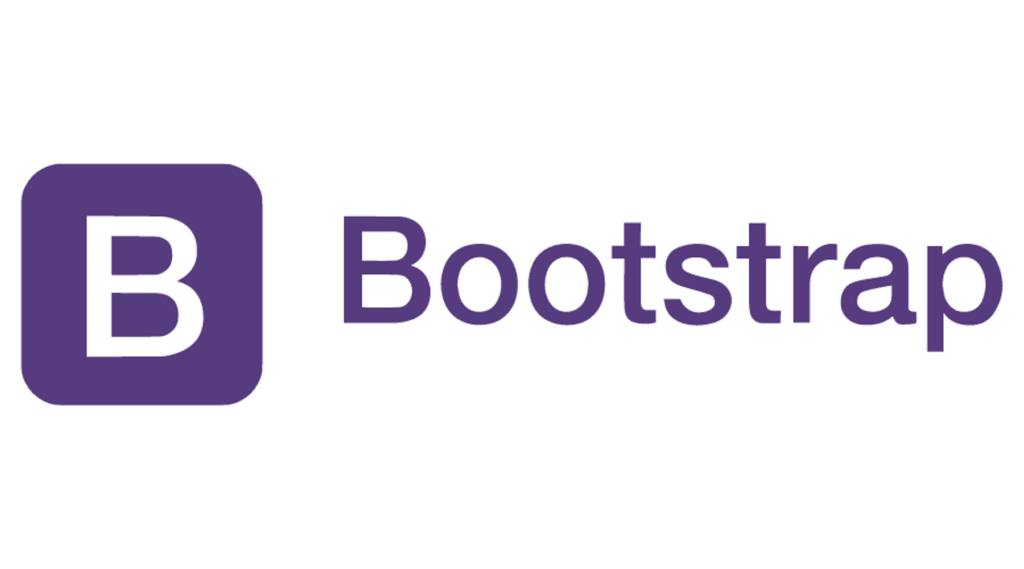
Initially, Bootstrap was hosted on a CDN called MaxCDN, but this changed when StackPath acquired MaxCDN in 2019. The official Bootstrap website now hosts its CDN, the recommended way to use the framework. The official Bootstrap CDN is hosted by jsDelivr, a popular open-source CDN provider specializing in hosting JavaScript and CSS files.
Introducing Bootstrap CDN
Developers always look for ways to streamline workflow and build better websites faster. One tool that can help you do just that is Bootstrap CDN. This content delivery network, which hosts the popular Bootstrap framework, is a great way to speed up your website and improve user experience. By using the CDN from Bootstrap, you can take advantage of the many benefits of Bootstrap while reducing the load on your server and minimizing HTTP requests.
In this article, we’ll provide a beginner’s guide to Bootstrap CDN, explaining what it is, how it works, and why you should consider using it in your web development projects. We’ll also answer common questions like “Does Bootstrap have a CDN?” and “What is the current Bootstrap version CDN?” so you have all the information you need to get started. So let’s dive in and explore the exciting world of Bootstrap CDN!
What does Bootstrap CDN stand for?
The acronym CDN stands for “Content Delivery Network.” A CDN is a distributed server network that delivers content to users based on location. When a user accesses a website, the CDN will automatically serve the files from the server that is geographically closest to the user, which can significantly reduce load times and improve website performance.
Is Bootstrap still in demand?
Yes, Bootstrap is still in demand as a popular front-end development framework. Despite the emergence of newer frameworks and libraries, Bootstrap continues to be widely used and supported by the development community.
One of the reasons for Bootstrap’s continued popularity is its ease of use and versatility. It provides developers with a wide range of pre-built components, such as navigation menus, forms, and modals. These features can be easily customized and integrated into a website or application.
Bootstrap also offers responsive design features, critical for creating websites that work well on various devices, including mobile phones and tablets.
Additionally, Bootstrap has a large and active community of developers, which means plenty of resources and support are available for those using the framework. This includes regular updates, bug fixes, and a variety of third-party plugins and add-ons. With that, let’s get into the cdn.
Not convinced? Here are 3 reasons you should learn Bootstrap:
What is Bootstrap CDN?
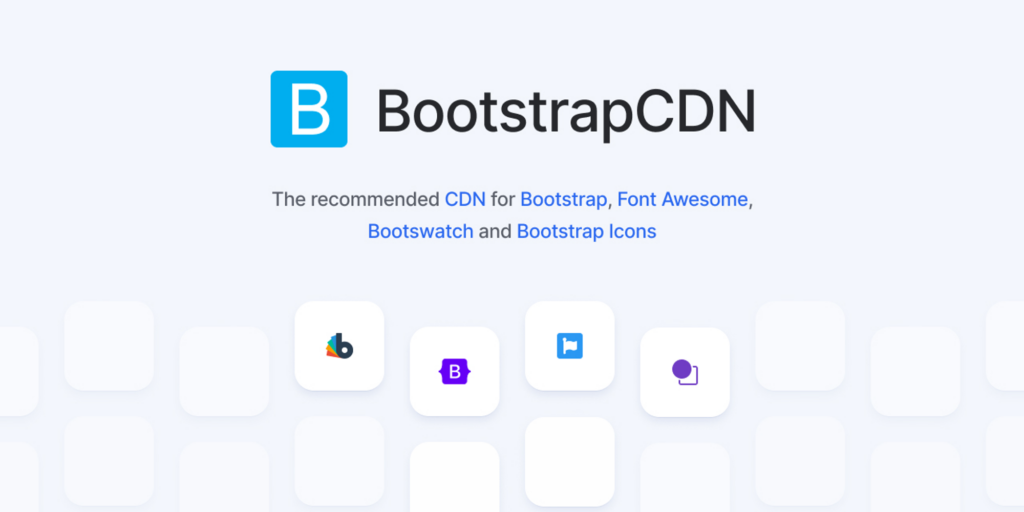
Bootstrap CDN is a free public hosting service for the Bootstrap framework. This service allows developers to use the Bootstrap framework on their websites without hosting the files on their servers. Instead, developers can reference the Bootstrap files through a link—a URL pointing to the hosted files on the CDN’s servers.
Bootstrap CDN is built on top of a global network of servers optimized for delivering content quickly and efficiently to users worldwide. This means when a user accesses a website that uses Bootstrap CDN, the CDN will automatically serve the Bootstrap files from the server geographically closest to the user. This reduces latency and improves website performance, resulting in a faster and more responsive user experience.
What is Bootstrap CDN used for?
Bootstrap CDN is used to quickly and easily include the Bootstrap framework in your web projects. The CDN provides a fast and reliable way to load the necessary CSS and JavaScript files from a distributed network of servers worldwide.
Using the CDN can reduce the time and resources required to load the framework, resulting in faster load times and a better user experience. It can also help you use the latest framework version since the files are automatically updated on the CDN.
Additionally, the CDN can help you save on bandwidth usage, particularly if many users are accessing your site. Since the files are served from a distributed network of servers, the load is spread across multiple locations, reducing the burden on any single server.
What is the current Bootstrap version CDN?
The current version of Bootstrap hosted on the official Bootstrap CDN is version 5.1.3. To include the current CDN link in your HTML file, you can use the following code:
1 | <link rel="stylesheet" href="https://cdn.jsdelivr.net/npm/bootstrap@5.1.3/dist/css/bootstrap.min.css" integrity="sha384-Put-a-valid-sha384-hash-here" crossorigin="anonymous"> |
Note that the integrity attribute ensures that the file has not been tampered with, providing an extra layer of security.
Getting started with Bootstrap CDN
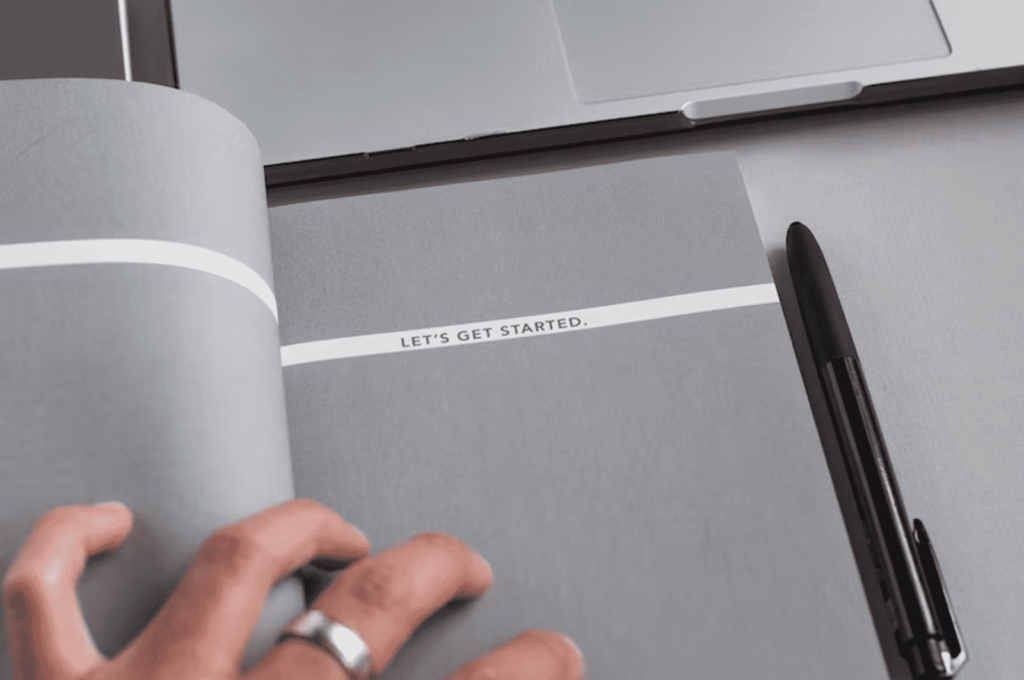
Bootstrap CDN is a popular way to quickly and easily add the Bootstrap framework to your website. Here’s how to get started:
A. How to obtain a Bootstrap CDN link
To use Bootstrap CDN, you must obtain a link to the Bootstrap CDN files. You’ll use this link to add the Bootstrap framework to your website. You can get the link by visiting the website and selecting the version of Bootstrap you want to use. Once you’ve chosen a version, you’ll be given a link to the CDN files.
B. Adding the Bootstrap CDN link to your website
Once you have the link to the CDN files, you can add it to your website by including the link in the head of your HTML document. To do this, copy the link and paste it between your HTML document’s head tags.
1 2 3 | <head> <link rel="stylesheet" href="https://stackpath.bootstrapcdn.com/bootstrap/4.3.1/css/bootstrap.min.css" integrity="sha384-ggOyR0iXCbMQv3Xipma34MD+dH/1fQ784/j6cY/iJTQUOhcWr7x9JvoRxT2MZw1T" crossorigin="anonymous"></head> |
C. Should I use Bootstrap CDN or local?
It would be best if you used Bootstrap CDN over local. By using a CDN link to add the Bootstrap framework to your website, you can take advantage of the benefits of a Content Delivery Network (CDN). CDNs are designed to serve content to users from a server that is geographically close to them, which can help improve website performance. Additionally, using a CDN link can reduce the bandwidth used by your website, as users can download the Bootstrap files from the CDN server instead of from your website’s server. Consider these points about both before you make a decision:
| Bootstrap CDN | Local Installation |
| Pros | – Faster load times since files are served from a CDN – No need to download or host files on your server – Lower bandwidth usage on your server – Automatic updates ensure you’re always using the latest version |
| Cons | – Dependency on a third-party CDN – May not be accessible in certain regions or countries – Limited ability to customize the CDN files |
| When to use | – For fast, easy, and reliable deployment of Bootstrap – When you want to save server bandwidth and resources – When you don’t want to worry about maintaining Bootstrap files on your server |
In the next section, we’ll take a closer look at how to use the various features of Bootstrap CDN, including its CSS and JavaScript files.
Utilizing Bootstrap CDN’s features

Bootstrap CDN offers a range of features that can help you quickly and easily add responsive design elements to your website. Here’s how to use the various features of the CDN of Bootstrap:
Introduction to the Bootstrap CDN CSS and JavaScript files
Bootstrap CDN has several different files available, including the core Bootstrap CDN CSS and JavaScript files and additional files for specific components, such as forms, modals, and carousels. These files provide the responsive design elements that Bootstrap is known for. By including these files on your website, you can quickly and easily add responsive design. You can choose which files to have in your project based on your specific needs.
When using the CDN, including the proper links to the files on your web page is essential. The links should be included in the head section of your HTML document and consist of the appropriate version number for the files you’re using. For example, the link to the Bootstrap 5 CSS file on the CDN might look something like this:
1 | <link rel="stylesheet" href="https://cdn.jsdelivr.net/npm/bootstrap@5.1.3/dist/css/bootstrap.min.css"> |
This link includes the version number (5.1.3) and specifies that we’re using the minified version of the file for faster load times.
It’s also worth noting that the Bootstrap CDN has several different options for how to load the files, including HTTP or HTTPS, minified or non-minified versions, and different versions of Bootstrap. Be sure to choose the appropriate links based on your needs.
How to link the Bootstrap CDN CSS and JavaScript files to your website
- Choose which version of Bootstrap you want to use.
Bootstrap has several different versions, each with features and compatibility requirements. Make sure to choose the version that’s best suited to your needs.
2. Include the appropriate links in your HTML file.
To link to the Bootstrap CDN CSS and JavaScript files, you need to include the appropriate links in the head section of your HTML file. Here’s an example of what those links might look like for Bootstrap 5:
1 2 3 4 5 | <!-- Link to the Bootstrap CSS file --><link rel="stylesheet" href="https://cdn.jsdelivr.net/npm/bootstrap@5.1.3/dist/css/bootstrap.min.css"><!-- Link to the Bootstrap JavaScript file --><script src="https://cdn.jsdelivr.net/npm/bootstrap@5.1.3/dist/js/bootstrap.bundle.min.js"></script> |
These links include the version number of Bootstrap (5.1.3), and specify that we’re using the minified version of the files for faster load times.
3. Add the appropriate attributes to the links.
In addition to the links, you need to add some attributes to the HTML tags to ensure the files load correctly. For example, you’ll want to include the integrity attribute to ensure that the files haven’t been tampered with, and the crossorigin attribute to ensure that the files can be loaded across different domains. Here’s what the complete HTML tags might look like:
1 2 3 4 5 | <!-- Link to the Bootstrap CSS file --><link rel="stylesheet" href="https://cdn.jsdelivr.net/npm/bootstrap@5.1.3/dist/css/bootstrap.min.css" integrity="sha384-xxxxxxxxxxxxxxxxxxxxx" crossorigin="anonymous"><!-- Link to the Bootstrap JavaScript file --><script src="https://cdn.jsdelivr.net/npm/bootstrap@5.1.3/dist/js/bootstrap.bundle.min.js" integrity="sha384-xxxxxxxxxxxxxxxxxxxxx" crossorigin="anonymous"></script> |
4. Test your website.
Once you’ve added the links to your HTML file, test your website to ensure the files are loading correctly. You can do this by opening your website in a web browser and checking that the styles and functionality work as expected.
By following these steps, you can easily link to the CDN’s CSS and JavaScript files in your website, ensuring that your web pages look and function as intended.
Explanation of the various CSS classes available in Bootstrap CDN
Bootstrap CDN provides a range of CSS classes that can be used to quickly and easily add responsive design elements to your website. These classes include things like containers, grids, buttons, and forms. Using these classes, you can create a responsive website without writing a lot of custom CSS.
In the next section, we’ll take a closer look at how to customize the styles provided by Bootstrap.
Customizing Bootstrap CDN styles

Bootstrap CDN provides an extensive collection of CSS classes that you can use to style your web pages. However, you may want to customize these styles to match your website’s branding and design. There are several options you can choose to customize your cdn style.
Overriding Bootstrap’s default styles
One way to customize Bootstrap’s styles is to override the default styles with your own. To do this, you can create a new CSS file and include it in your HTML file after the Bootstrap CSS file. In this new CSS file, you can define new styles or override existing ones to match your website’s design.
For example, if you want to change the background color of the navbar, you can add the following CSS code to your new CSS file:
1 2 3 | .navbar { background-color: #f7f7f7;} |
This code sets the background color of the navbar to a light gray color.
Using Bootstrap’s built-in customization options
Bootstrap also provides several built-in customization options that you can use to modify the styles of specific components. For example, you can use the –bs-primary CSS variable to change the primary color of your website. Here’s an example of how to do it:
1 2 3 | :root { --bs-primary: #f44336;} |
This code sets the primary color of your website to a bright red color.
Creating custom builds of Bootstrap
Another way to customize Bootstrap’s styles is to create a custom build of Bootstrap that only includes the components and styles that you need. This can be useful to optimize your website’s load times by reducing the size of the CSS and JavaScript files.
You can use the Bootstrap Customizer tool to create a custom build of Bootstrap. This tool allows you to select which components and styles to include in your build and customize various settings like colors, spacing, and typography.
Once you’ve selected it, the Customizer tool will generate a custom CSS and JavaScript file you can link to in your HTML. By using a custom build of Bootstrap, you can reduce the amount of code your website needs to load, improving its performance and load times.
Bootstrap CDN provides a powerful set of styles out of the box, but by using CSS variables, overriding styles, and creating custom builds, you can easily customize its styles to meet your specific needs.
Best practices for using Bootstrap CDN
While Bootstrap CDN provides a convenient and easy-to-use way to add Bootstrap styles to your website, you should follow some best practices to ensure that you are using it effectively and efficiently.
Use the latest version
The CDN is regularly updated with new features and bug fixes. To ensure that you are getting the most up-to-date styles, it’s important to use the latest version of Bootstrap. You can check the latest version of it on its official website.
Only use the components you need
Bootstrap CDN provides various components, from navigation bars to forms and modals. However, using only the components you need on your website is important. Including unnecessary components can bloat your CSS and JavaScript files, leading to longer load times and slower performance.
Minify your files
To further optimize your website’s performance, it’s important to minify your CSS and JavaScript files before deploying them to your website. Minification removes unnecessary characters from your files, reducing their size and improving load times.
Many tools can help you minify your files, such as UglifyJS for JavaScript and CSSNano for CSS. Alternatively, many build tools like Grunt and Gulp can automatically minify your files.
Use a fallback font
While Bootstrap CDN’s default font is a popular and widely supported option, it’s still important to have a fallback font if the user’s browser cannot load the font for any reason. You can specify a fallback font by adding a generic font family to your CSS, such as sans-serif or serif.
Consider using a Content Delivery Network
While Bootstrap CDN is a content delivery network in itself, consider using an additional CDN to optimize your website’s performance further. A CDN can cache your files on servers closer to your users, reducing the time it takes them to download your files.
There are many CDN options available, such as Cloudflare and Amazon CloudFront. However, weighing the benefits of using an additional CDN against the added complexity and cost is important.
By following these best practices, you can ensure that you are using Bootstrap CDN effectively and efficiently, improving your website’s performance and user experience.
How to use Bootstrap without CDN?
Using a CDN to load Bootstrap can offer several benefits, such as faster load times and less bandwidth usage. There are cases where you might want to use Bootstrap without a CDN. For example, if you are working on a project that requires offline access to the Bootstrap files, or if you have specific customization needs unavailable through the CDN, you may download the Bootstrap files and use them locally in your project.
If you choose not to use the CDN by Bootstrap, you can still use the framework by downloading and hosting the necessary files on your server. This approach can be useful if you prefer complete control over the files and versions used on your website. To use Bootstrap without CDN, follow these steps:
Steps to use Bootstrap without CDN
- Download the Bootstrap files:
Go to the Bootstrap website and download the version of the framework you want to use. The files are available in a zip archive that you can extract to your local machine.
2. Add the files to your project:
Once you’ve downloaded the necessary files, add them to your project. You can place the CSS and JavaScript files in your website’s directory.
1 2 3 4 5 | your-website/├── css/│ ├── bootstrap.min.css├── js/│ ├── bootstrap.min.js |
3. Link to the files in your HTML:
To use Bootstrap, you need to link to the CSS and JavaScript files in your HTML. Use the link tag to link to the CSS file, and use the script tag to link to the JavaScript file. Make sure the file paths match the location of the files in your project directory.
1 2 3 4 5 6 7 8 9 10 | <!DOCTYPE html><html> <head> <title>My Bootstrap Website</title> <link rel="stylesheet" href="css/bootstrap.min.css"> </head> <body> <script src="js/bootstrap.min.js"></script> </body></html> |
4. Customize the styles:
Once you’ve added the Bootstrap files to your project and linked to them in your HTML, you can start customizing the styles. This can be done by modifying the CSS files directly, or by creating your own CSS file that overrides the default Bootstrap styles.
For example, to change the background color of the body element, you can add the following CSS code to your custom CSS file:
1 2 3 | body { background-color: #f1f1f1;} |
That’s It!
It’s important to use Bootstrap CDN in an efficient and effective way. By linking to Bootstrap’s CDN CSS and JavaScript files, you can quickly and easily incorporate Bootstrap’s wide range of components and styles into your website. Try implementing Bootstrap CDN on your website and see the difference it can make. Remember to follow the best practices outlined in this article to optimize your website’s performance and user experience.
If you’re keen to use Bootstrap CDN now, learn it in 20 minutes and watch your website improve fast!